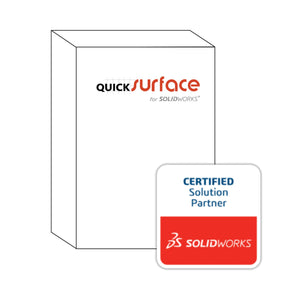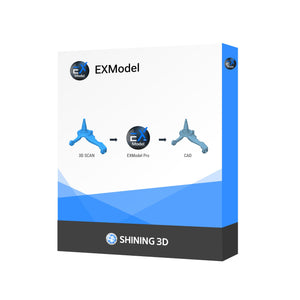Aug 29, 2018
FFF: Nozzle Sizes Demystified
Nozzles can be a confusing topic in 3D printing, mainly because it feels intuitive that a smaller nozzle sizes would provide for a better finish. This is simply not true.
When thinking about nozzle size there are really 2 things to consider:
- Layer Thickness / Resolution / Speed
- Smallest Part Detail
Generally, the smallest detail you can print is 2x the nozzle diameter. So, with our smallest nozzle (0.25mm), you can print a 0.5mm feature. By contrast, with our largest nozzle (0.8mm), your smallest feature must be bigger than 1.6mm.

Layer thickness, part resolution and overall print time / speed are all essentially the same thing. The thicker the layers, the less moves the printer has to make, the faster it prints. The speed gains are linear...if you double layer thickness, you cut your print time in half. So, for fast prints, you want a large nozzle to get thicker layers (rule of thumb is that max layer thickness is 80% of nozzle diameter).
Interestingly, you can print a part at any layer thickness (resolution) with any nozzle...so it is possible to print 20 micron layers with a 0.8mm nozzle. Ironically, higher resolution is usually the reason that folks try to swap nozzles...effectively, achieving no gain from the swap other than some extra labor on their part.

All of our FFF 3D printers from innovatiQ use a default nozzle size of 0.4mm. This is because the 0.4mm nozzle size is a good standard size for 3D printing. It allows us to get amazing surface finish at smaller layers (down to 20 microns), and it allows us to stretch the layer thickness up to 300 microns for faster prints.