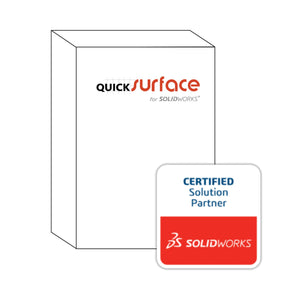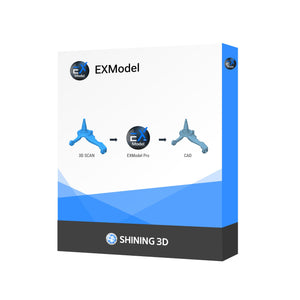Apr 26, 2024
Minimum and Recommended PC Requirements for SOLIDWORKS CAD Software
When investing in CAD software like SOLIDWORKS, ensuring that your PC setup meets the necessary specifications to handle its powerful features efficiently is essential. In this updated article, we'll outline the minimum and recommended system requirements for SOLIDWORKS Desktop and 3DExperience SOLIDWORKS, highlight key differences between them, and emphasize the most critical components that can significantly impact performance. All specifications are backed by references from the official SOLIDWORKS website.
Minimum PC Requirements for SOLIDWORKS Desktop or 3DExperience SOLIDWORKS*
- Operating System: Windows 10 64-bit
- Processor: 3.3 GHz or higher, Intel or AMD
- Memory: 16 GB or more
- Hard Drive: Solid State Drive (SSD), maintaining at least 20GB free
- Graphics Card: Certified cards and drivers
- Internet Connection: Robust broadband connection (minimum 10 Mbps up and down)
- Excel and Word: 2010, 2013, 2016, or 2019 for features such as design tables, bills of materials, and more.
- Reference for system requirements: SOLIDWORKS System Requirements
Recommended System Features
To ensure a smooth and efficient experience using SOLIDWORKS CAD software, exceeding the minimum requirements is often advisable:
- Operating System: Windows 10 64-bit professional
- Processor: 4 GHz or higher, Intel or AMD with SSE2 support
- Memory: 32 GB RAM or more
- Hard Drive: NVMe SSD with at least 50GB of free storage.
- Graphics Card: NVIDIA Quadro or AMD Radeon Pro with at least 4GB of GDDR memory
- Display: 1920 x 1080 or higher
Most Critical System Components for SOLIDWORKS
The performance of SOLIDWORKS is highly dependent on system hardware. Here's a breakdown of the most critical components:
Conclusion
Meeting or exceeding these PC requirements can greatly enhance your experience with SOLIDWORKS, allowing for smoother and more productive design and simulation processes. Whether using SOLIDWORKS Desktop or 3DExperience SOLIDWORKS, an optimal setup enables you to fully leverage the capabilities of your software and maintain high productivity.
References
- SOLIDWORKS System Requirements: https://www.solidworks.com/support/system-requirements
- SOLIDWORKS Certified Cards, Drivers & Hardware: https://www.solidworks.com/support/hardware-certification/
- SOLIDWORKS Hardware Benchmarks: https://www.solidworks.com/support/hardware-benchmarks
* This information was last updated on 04/26/24, check here for the latest requirements.