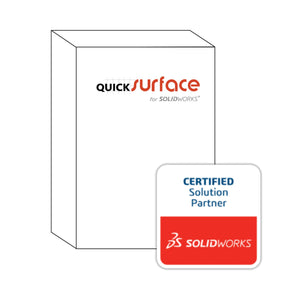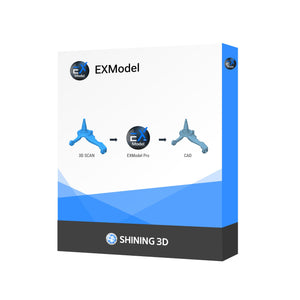May 26, 2020
10 Customizable Settings on the Sintratec Kit

Many of our customers ask about the customizable settings on the Sintratec Kit. Usually, they are working on some top secret project, so we don't have all the details, but we know lots of amazing things are being made with the Sintratec Kit and it's open material capability.

Here are the 10 adjustable settings on the Sintratec Kit, in no particular order:
- Layer Height: The height of each layer (default 100um).
- Number of Perimeters: The number of perimeters traced before filling in with hatching.
- Perimeter Offset: The offset between the model edge and the first perimeter, as well as the distance between subsequent layers.
- Hatching Offset: The offset between the perimeter edge and where the hatching begins.
- Hatching Spacing: The laser density, or the spacing between the parallel traces that form the hatching.
- Preheat Print Bed Temperature: Target preheat temperature before the print begins.
- Preheat Chamber Temperature: Target preheat temperature before the print begins.
- Target Print Bed Temperature: Target preheat temperature before the next layer is sintered.
- Target Chamber Temperature: Target preheat temperature before the next layer is sintered.
- Laser Scanning Speed: The surface travel speed of the laser spot.

In addition, we also have a digital compensation (calibration scaling):
- Scaling in X +/- 5.0%
- Scaling in Y +/- 5.0%
- Scaling in Z +/- 5.0%