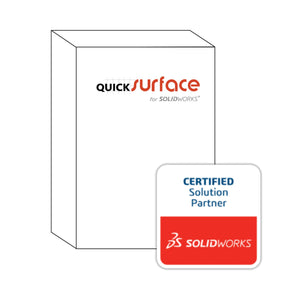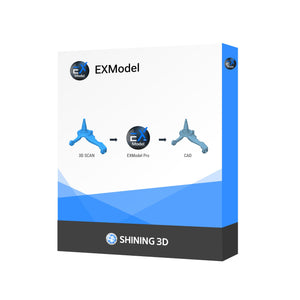Dec 29, 2024
How to Change Your SOLIDWORKS Desktop Serial Number (Standalone)
Changing your SOLIDWORKS Desktop serial number for a standalone installation is a straightforward process that doesn't require reinstalling the software.
The procedure is the same whether you have a Term license or a Perpetual License + Yearly Maintenance. Follow these steps to update your serial number:
1. Deactivate the Current License
- Open SOLIDWORKS Desktop.
- Navigate to the Help menu and select Licenses > Deactivate.
- Follow the prompts to complete the deactivation process.

2. Modify the Installation to Update the Serial Number
After deactivating the license, proceed to change the serial number:
-
Access the Control Panel:
- Press the Windows key, type Control Panel, and press Enter.
-
Navigate to Apps & Features:
- If using Windows 10, go to Go to Settings and then Apps & Features.
-
Modify the SOLIDWORKS Desktop Installation:
- Locate SOLIDWORKS Desktop in the list of installed programs.
- Select it and click Modify.
- NOTE: Do NOT Select Uninstall. If the only option available is Uninstall, then your SOLIDWORKS was installed using an Administrative Image. This requires a different procedure.

3. Reactivate SOLIDWORKS Desktop with the New Serial Number
The SOLIDWORKS Installation Manager will now launch. Select the top option, “Modify the individual installation” and click “Next”.

-
Enter the New Serial Number:
- On the Serial Number screen, input your new serial number.

- Click Next to proceed through the subsequent screens without making additional changes.
- On the Summary screen, check the box for I accept the terms of the SOLIDWORKS License Agreement
- Click Modify Now to apply the changes.

Once the modification is complete, you'll need to reactivate SOLIDWORKS Desktop:
- Launch SOLIDWORKS Desktop.
- An Activation Wizard should appear, prompting you to activate the new serial number.
- Follow the on-screen instructions to complete the activation process.
By following these steps, you can successfully change your SOLIDWORKS Desktop serial number for a standalone installation without the need for a complete reinstallation.
For further assistance or support, don't hesitate to reach out to 3DChimera!