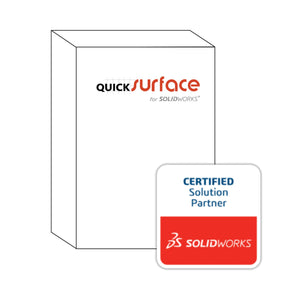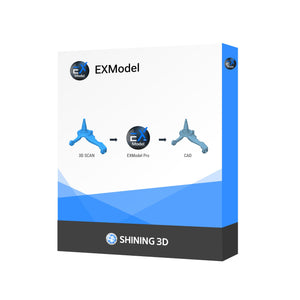Apr 26, 2024
How to Operate Your Bambu Lab X1E as a Secure, Offline "Black Site" Printer
In industries where security and confidentiality are paramount, running your 3D printer in a "black site" mode—completely disconnected from any network—is essential. The Bambu Lab X1E offers robust capabilities for high-performance, standalone printing. Here’s a comprehensive guide to operating your X1E offline, ensuring that your print jobs remain secure and unaffected by network vulnerabilities.
Step 1: Preparing Your Files
Prepare your design files on a computer using the Bambu slicer software, which operates perfectly offline. Convert your 3D models into .gcode files, the format required for printing. We recommend using Bambu Lab's own slicer for optimal compatibility and performance.
Step 2: Transferring Files to an SD Card or USB Drive
Once your files are sliced:
- Save the .gcode files onto an SD card or USB drive. Ensure that the storage device is formatted correctly (typically FAT32) to be recognized by the printer.
- It’s a good practice to organize your files into folders by project or material type for easier navigation later.
Step 3: Loading Files into the Printer
With your Bambu Lab X1E powered on, insert the SD card or USB drive into the designated slot.
- Navigate to the 'Print' menu on the printer’s touchscreen interface.
- You’ll see an option to select files from the inserted media. Browse through your directories to locate the desired print file.
Step 4: Setting Up the Print Job
After selecting your file, you can adjust settings such as print speed, temperature, and layer height directly from the printer’s interface. These settings should be tailored based on the material and the specific requirements of your project, but usually do not need adjustment if the settings were done correctly in the slicer.
Step 5: Launching the Print
With the file and settings configured:
- Press 'Start' to begin the printing process. The X1E’s onboard sensors and AI-driven monitoring systems will manage the print job, ensuring quality and precision without the need for external oversight.
Step 6: Post-Printing Handling
Once your print is complete:
- Remove the printed object from the build plate. Depending on the material, some post-processing like sanding or painting might be necessary.
- If you need to start another print job, simply repeat the process with your next prepared file on the SD card or USB drive.
Advantages of Running the X1E Offline
- Security: By operating offline, you eliminate the risk of cyber threats that can affect printers connected to a network.
- Reliability: Printing from an SD card or USB drive reduces dependencies on network stability and connectivity, ensuring your print jobs aren’t interrupted.
- Flexibility: You can easily switch between multiple print jobs and manage a library of designs without needing to connect to a computer or network.
Conclusion
Utilizing the Bambu Lab X1E in a "black site" setup not only maximizes security but also leverages its advanced features for high-quality, uninterrupted printing. Whether for sensitive prototypes, confidential projects, or simply to ensure consistent operations, running your X1E offline is an effective strategy to maintain control over your printing environment.